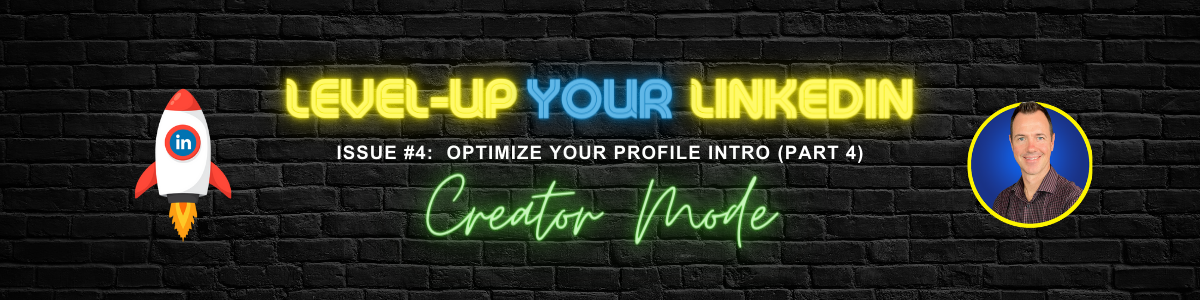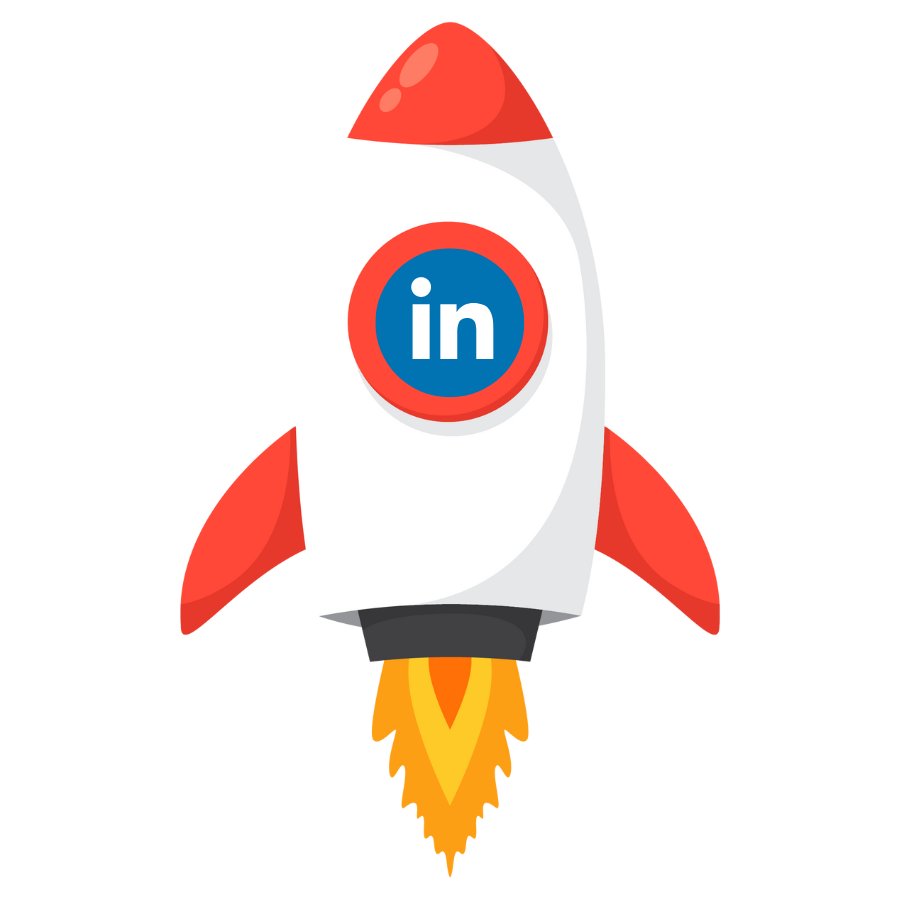In this issue, we dive into the Creator Mode feature.
I’m often asked what it is, what it’s for, and who should use it. Let’s explore.
Creator Mode
This is a profile setting that gives any LinkedIn user access to extra content creation options, over and above posts and articles:
- Newsletter
- Audio events
- LinkedIn live
- Follow link (new, see more detail on this further down)
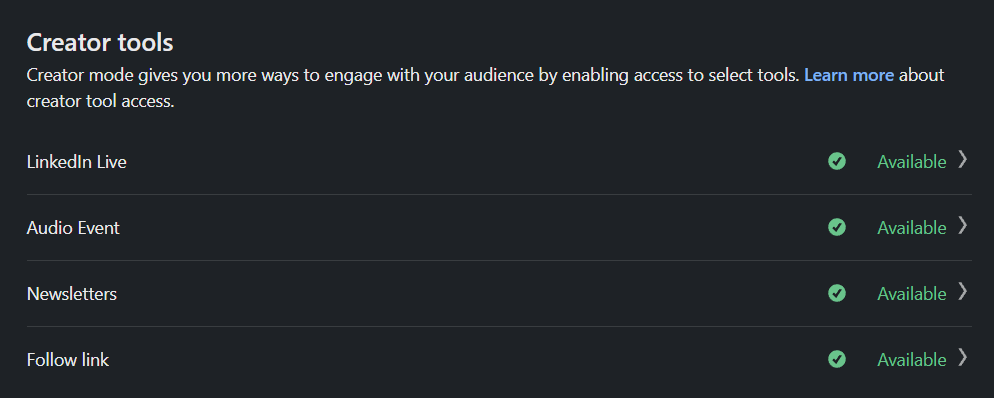
Creator mode
Turning creator mode on allows you to add “topics” into your intro section and a clickable link just below your location, which you can customize with a unique description.
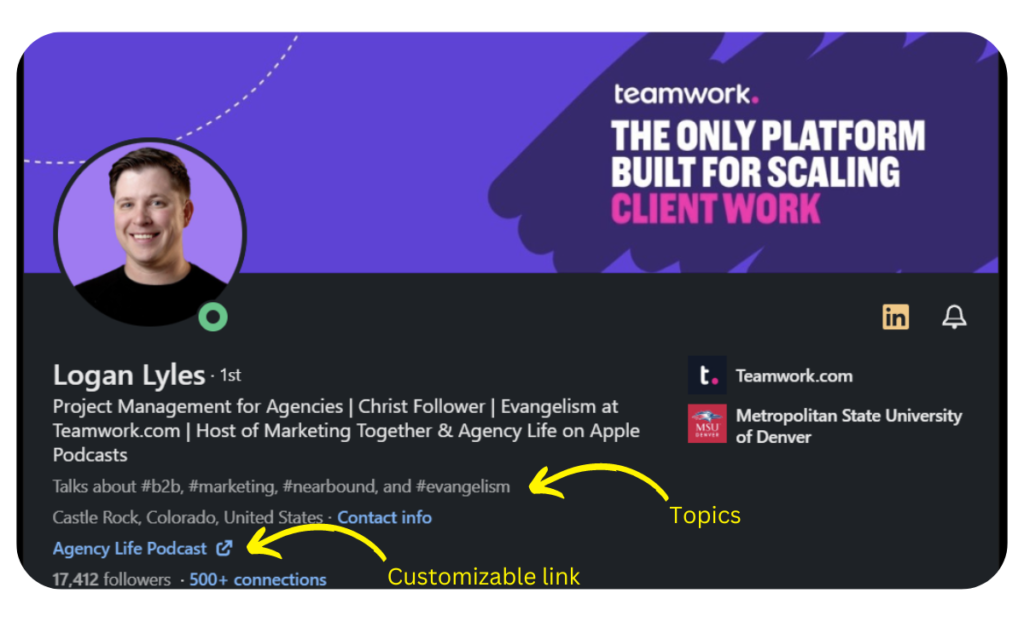
Creator mode also replaces your default “Connect” button with the “Follow” button.
See the example below ↓
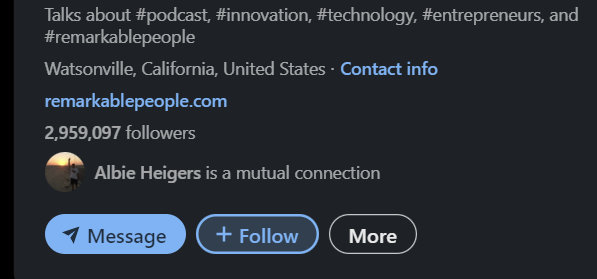
A note on networking: If you’re more interested in growing your network with connections rather than followers, simply invite everyone who follows you to connect – I bet everyone will!
Follow Link
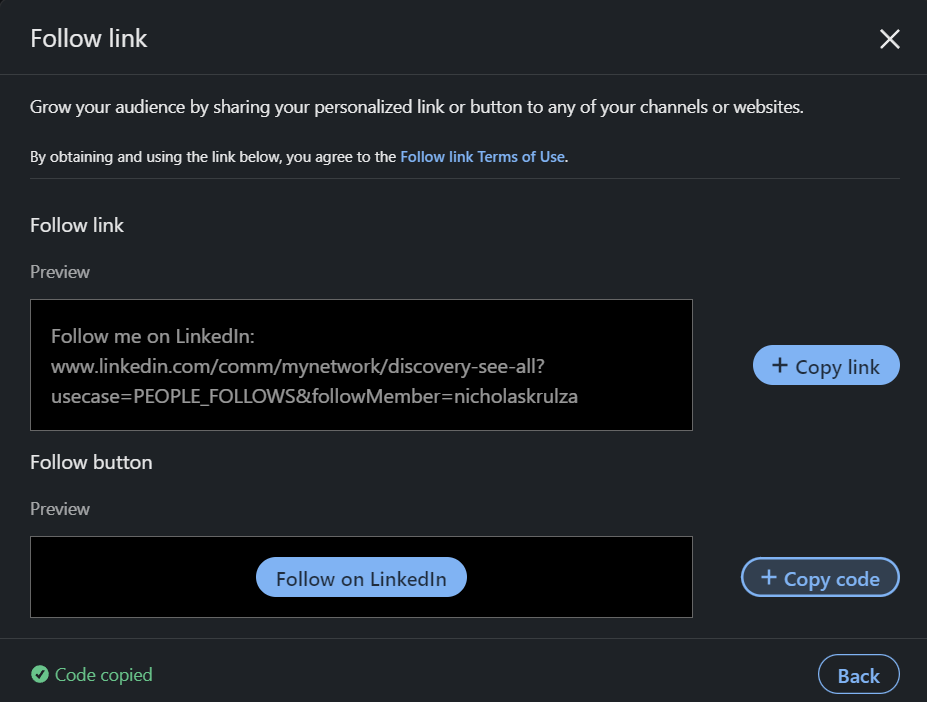
This new functionality allows you to share a URL on any digital channel or website that makes it quick and easy for people to follow you on LinkedIn. I’ve inserted my link here, and the button (as custom HTML) below:
Follow on LinkedInWhen should you turn on Creator Mode?
I hear this question a lot.
Turn on Creator mode when:
- You’re committed to sharing your professional insights on a regular basis
- You’re actively engaged in growing your network.
- You’re interested in utilizing LinkedIn Lives, Audio events and newsletters.
- You’d like to drive more awareness of your company’s brand and drive more traffic to your website.
By turning it on, you’re signaling to LinkedIn that you’re keen to grow your audience, and have something of value to contribute to the platform and LinkedIn’s users.
NB!! It’s worth noting that when people follow you, it comes with expectations. They’re opting in to hear from you, so if you never post and engage with them, you may be disappointing them by not meeting their expectations.
Keep Creator mode off if:
- You’re not interested in publishing your own posts.
- You don’t intent to create articles, newsletters, LinkedIn-Lives or audio events.
- You have a reason to limit the size of your audience.
(not that I can imagine what this reason could be…)
The only down-side, in my opinion, to using Creator Mode, is that your default profile button becomes “Follow” rather than “Connect”.
I work around this issue (because you can only build relationships with connections, rather than followers) by sending all new followers a connection request.
Did this article help you at all? I hope so.
What other questions do you have about Creator Mode?
Subscribe to the newsletter and get at least 1 actionable LinkedIn tip you can use to grow your business or advance your career, every couple of weeks.